Friday, June 28, 2013
Thursday, June 27, 2013
Cloud Storage : copy.com
SULAIMAN SABIKAN
via Gmail
Wednesday, June 26, 2013
Tuesday, June 25, 2013
Friday, June 21, 2013
Fwd: Your Magisto movie is ready
 | |||||||||||||||||||||||
| |||||||||||||||||||||||
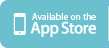  | |||||||||||||||||||||||
Unsubscribe Forgot Password Privacy Legal    | |||||||||||||||||||||||
| © 2012 Magisto.com | |||||||||||||||||||||||
SULAIMAN SABIKAN
via Gmail
FTK 2 Tahun .. DaY EvEnt
 | Sulaiman Sabikan shared Nadzrie Mohamood's post with you. |
 | Nadzrie Mohamood View or comment on Sulaiman Sabikan's album » Google+ makes sharing on the web more like sharing in real life. Learn more. Join Google+ |
| Consider who you share this email with – anyone can reshare it. You have received this message because Sulaiman Sabikan shared it with sulaimansabikan.utem@blogger.com. Unsubscribe from these emails. You can't reply to this email. View the post to add a comment. Google Inc., 1600 Amphitheatre Pkwy, Mountain View, CA 94043 USA |  |
Thursday, June 20, 2013
Training Need Analysis Questionnaire - MailChimp + Google Form
| Email not displaying correctly? View it in your browser. |
 |
Kepada Pensyarah/Jurutera Pengajar di FTK UTeM
|
 |
| sulaiman@utem.edu.my |
|
SULAIMAN SABIKANvia Gmail
Monday, June 17, 2013
Google Storage (Email + Documents + Photos) = 15G Free
Friday, June 14, 2013
AKEPT e-learning 2013
SULAIMAN SABIKAN
via Gmail
gmail Keyboard shortcuts
Keyboard shortcuts help you save time by allowing you to never take your hands off the keyboard to use the mouse. You'll need a Standard 101/102-Key or Natural PS/2 Keyboard to use the shortcuts.
Tip: Press ? in Gmail to see a list of keyboard shortcuts.
Some keyboard shortcuts can be used immediately, and others need to be enabled before you can use them.
Shortcuts that are always turned on
These navigational and formatting shortcuts all work whether or not you've enabled the keyboard shortcuts setting.
Use arrow keys to view messages and start composing
While viewing your messages, use your keyboard's arrow keys to move your cursor to a conversation, label or the compose button. Press Enter to select.
Move between messages in a conversation
While viewing a conversation, use n and p to go the next and previous messages in a conversation thread. Hit Enter to open or collapse a message.
Navigate in compose
Use the following combinations of keys when you have compose windows or chats open.
| Shortcut Key | Definition | Action |
|---|---|---|
| Ctrl + Enter Mac: ⌘ + Enter | Send message | After composing your message, use this combination to send it. |
| Ctrl + . Mac: ⌘ + . | Advance to next window | Use this shortcut to move the cursor to the next chat or compose window, or to the main window. |
| Ctrl + , Mac: ⌘ + , | Go to previous window | Use this shortcut to move the cursor to the previous chat or compose window, or to the main window. |
| Ctrl + Shift + c Mac: ⌘ + Shift + c | Add Cc recipients | While composing, takes you to the Cc field to add new recipients. |
| Ctrl + Shift + b Mac: ⌘ + Shift + b | Add Bcc recipients | While composing, takes you to the Bcc field to add new blind recipients. |
| Ctrl + Shift + f Mac: ⌘ + Shift + f | Change "from" address | While composing, takes you to the From field to change your sending address. This shortcut only works if you have configured additional sending addresses. |
To format your text quickly, check out these formatting shortcuts.
Shortcuts that need to be turned on
Before you can use these keyboard shortcuts, you'll need to enable keyboard shortcuts in your settings:
- Click the gear icon
 in the upper right, then select Settings.
in the upper right, then select Settings. - Find the "Keyboard shortcuts" section and select Keyboard shortcuts on.
- Click Save Changes at the bottom of the page.
| Shortcut Key | Definition | Action |
|---|---|---|
| c | Compose | Allows you to compose a new message. Shift + callows you to compose a message in a new window. |
| d | Compose in a new tab | Opens a compose window in a new tab. |
| / | Search | Puts your cursor in the search box. |
| k | Move to newer conversation | Opens or moves your cursor to a more recent conversation. You can hit Enter to expand a conversation. |
| j | Move to older conversation | Opens or moves your cursor to the next oldest conversation. You can hit Enter to expand a conversation. |
| n | Newer message | In 'Conversation view', moves your cursor to the newer message. You can hit Enter to expand or collapse a message. |
| p | Previous message | In 'Conversation view', moves your cursor to the older message. You can hit Enter to expand or collapse a message. |
| o or Enter | Open | Opens your conversation. Also expands or collapses a message if you are in 'Conversation View.' |
| u | Return to conversation list | Refreshes your page and returns you to the inbox, or list of conversations. |
| e | Archive | Archive your conversation from any view. |
| m | Mute | Archives the conversation, and all future messages skip the Inbox unless sent or cc'd directly to you. Learn more. |
| x | Select conversation | Automatically checks and selects a conversation so that you can archive, apply a label, or choose an action from the drop-down menu to apply to that conversation. |
| s | Star a message or conversation | Adds or removes a star to a message or conversation. Stars allow you to give a message or conversation a special status. |
| + | Mark as important | Helps Gmail learn what's important to you by marking misclassified messages. (Specific to Priority Inbox) |
| - | Mark as unimportant | Helps Gmail learn what's not important to you by marking misclassified messages. (Specific to Priority Inbox) |
| ! | Report spam | Marks a message as spam and removes it from your conversation list. |
| r | Reply | Replies to the message sender. Shift + r allows you to reply to a message in a new window. (Only applicable in 'Conversation View.') |
| a | Reply all | Replies to all message recipients. Shift + a allows you to reply to all message recipients in a new window. (Only applicable in 'Conversation View.') |
| f | Forward | Forwards a message. Shift + f allows you to forward a message in a new window. (Only applicable in 'Conversation View.') |
| Esc | Escape from input field | Removes the cursor from your current input field. |
| Ctrl + s Mac: ⌘ +s | Save draft | Saves the current text as a draft when composing a message. Hold the Ctrl/⌘ key while pressing s and make sure your cursor is in one of the text fields -- either the composition pane, or any of the To, CC, BCC, or Subject fields -- when using this shortcut. |
| # | Delete | Moves the conversation to Trash. |
| l | Label | Opens the Labels menu to label a conversation. |
| v | Move to | Moves the conversation from the inbox to a different label, Spam or Trash. |
| Shift + i | Mark as read | Marks your message as 'read' and skip to a newer message. |
| Shift + u | Mark as unread | Marks your message as 'unread' so you can go back to it later. |
| [ | Removes from current view and previous | Removes the current view's label from your conversation and moves to the older one. |
| ] | Removes from current view and next | Removes the current view's label from your conversation and moves to the newer one. |
| { | Archive and previous | Archives the current conversation and moves to the older one. |
| } | Archive and next | Archives the current conversation and moves to the next one. |
| z | Undo | Undoes your previous action, if possible (works for actions with an 'undo' link). |
| Shift + n | Update current conversation | Updates your current conversation when there are new messages. |
| q | Move cursor to chat search | Moves your cursor directly to the chat search box. |
| y | Remove from Current View* | Automatically removes the message or conversation from your current view.
|
| . | Show more actions | Displays the 'More Actions' drop-down menu. |
| , | Moves cursor to the first button in your Gmail toolbar | Displays the 'More Actions' drop-down menu. |
| Ctrl +Down arrow Mac: ⌘ +Down arrow | Opens options in Chat |
|
| k | Move up a contact | Moves your cursor up in your contact list |
| j | Move down a contact | Moves your cursor down in your contact list |
| o or Enter | Open | Opens the contact with the cursor next to it. |
| u | Return to contact list view | Refreshes your page and returns you to the contact list. |
| e | Remove from Current Group | Removes selected contacts from the group currently being displayed. |
| x | Select contact | Checks and selects a contact so that you can change group membership or choose an action from the drop-down menu to apply to the contact. |
| Esc | Escape from input field | Removes the cursor from the current input |
| # | Delete | Deletes a contact permanently |
| l | Group membership | Opens the groups button to group contacts |
| z | Undo | Reverses your previous action, if possible (works for actions with an 'undo' link) |
Combo-keys
Use the following combinations of keys to navigate through Gmail.
| Shortcut Key | Definition | Action |
|---|---|---|
| Tab thenEnter | Send message | After composing your message, use this combination to send it. |
| y then o | Archive and next | Archives your conversation and moves to the next one. |
| g then a | Go to 'All Mail' | Takes you to 'All Mail,' the storage site for all mail you've ever sent or received (and have not deleted). |
| g then s | Go to 'Starred' | Takes you to all conversations you have starred. |
| g then c | Go to 'Contacts' | Takes you to your Contacts list. |
| g then d | Go to 'Drafts' | Takes you to all drafts you have saved. |
| g then l | Go to 'Label' | Takes you to the search box with the "label:" operator filled in for you. |
| g then i | Go to 'Inbox' | Returns you to the inbox. |
| g then t | Go to 'Sent Mail' | Takes you to all mail you've sent. |
| * then a | Select all | Selects all mail. |
| * then n | Select none | Deselects all mail. |
| * then r | Select read | Selects all mail you've read. |
| * then u | Select unread | Selects all unread mail. |
| * then s | Select starred | Selects all starred mail. |
| * then t | Select unstarred | Selects all unstarred mail. |
SULAIMAN SABIKAN
via Gmail








